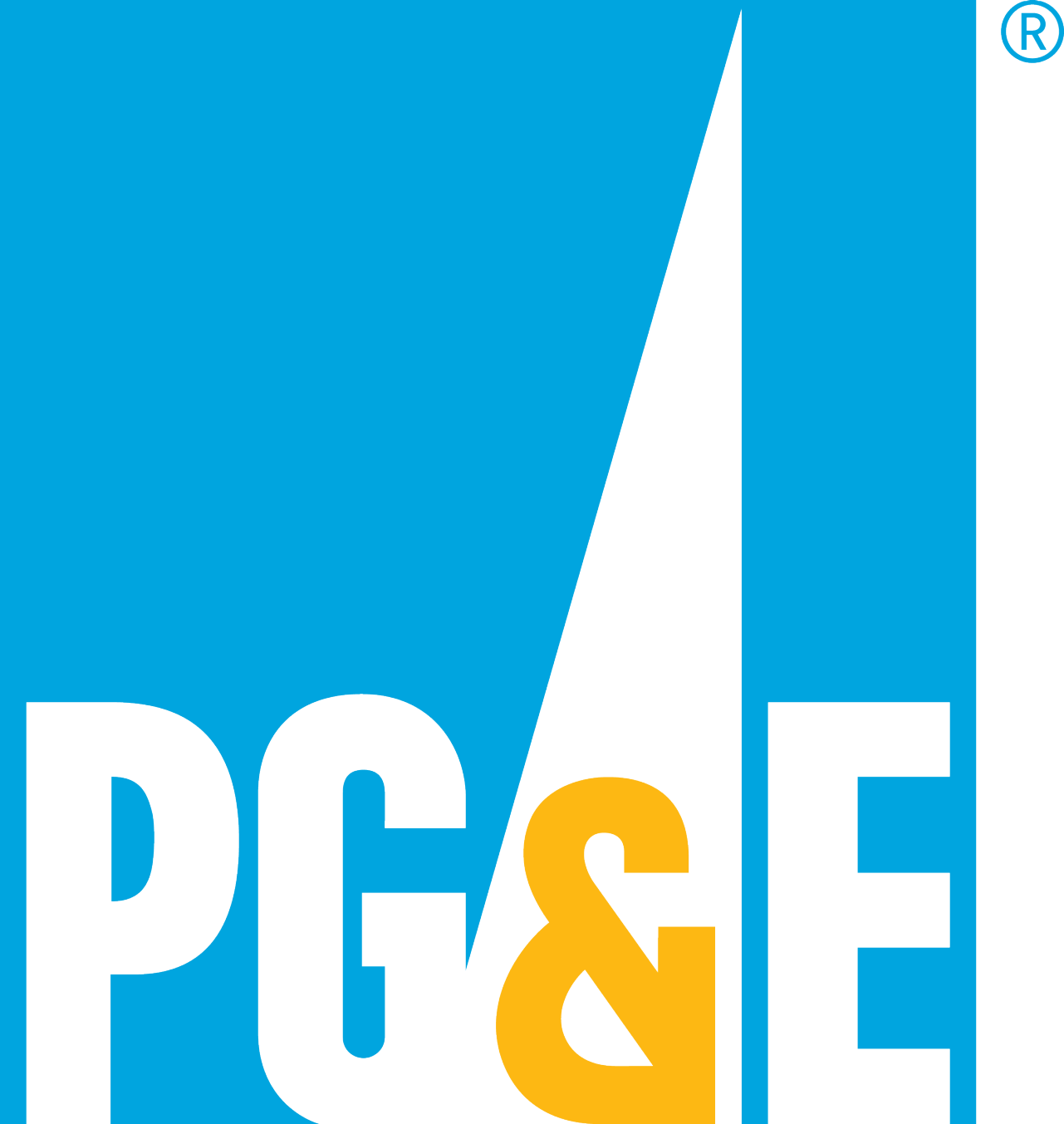Error: Field cannot left blank.
Error: Invalid entry. Do not use equal signs [=] or colons [:].
- Still need assistance? Try the Help Center.
- Link accounts. Learn how to link your accounts or access more accounts.
- CARE. Find out if you qualify for a discount.
- Medical Baseline. Learn how to apply.
- Rebates. Explore PG&E rebates for your home.
- Outages. Report and view electric outages.
- Jobs/Careers. Find out about jobs at PG&E.
Error: Field cannot left blank.
Error: Invalid entry. Do not use equal signs [=] or colons [:].
- Still need assistance? Try the Help Center.
- Link accounts. Learn how to link your accounts or access more accounts.
- CARE. Find out if you qualify for a discount.
- Medical Baseline. Learn how to apply.
- Rebates. Explore PG&E rebates for your home.
- Outages. Report and view electric outages.
- Jobs/Careers. Find out about jobs at PG&E.
Self-serve options
Don't have an online account?
To create an online account, you'll need:
- Your account number
- Your phone number
- Your ZIP code
Complete common tasks
Get the most from your PG&E services.
Don't have an online business account?
To create an online account, you'll need:
- Your account number
- Your phone number
- Your ZIP code
Register for an online account now.
Account access for third parties
A non-employee with access to a business account is called a third party. A third party can create their own online account with:
- High
- Read-only access
For full access, third parties must be invited by an authorized user (full access) or an authorized direct employee (full access).
Note: An authorized user can remove a third party's access to manage the business account online or by phone at any time.
Learn more about third parties and account access.
Share My Data for third parties
A non-employee with access to a business account is called a third party.
Customers with online accounts still share their data with a third party. Log in and go to Share My Data to:
- Authorize third-party access to your data
- Export your usage
Go to Share My Data for third parties.
Do you want to access your energy data, but don't have an online account?
Use one of the following forms to access your energy data:
- Form 79-1186, authorization or revocation of authorization to receive customer usage information
- Form 79-1095, authorization to receive customer information or act upon a customer’s behalf
Update account information
Add or update your mailing address
- Sign into your account to change the mailing address. This is where we send your monthly energy statement and other PG&E mail.
- Do you have multiple accounts? Update each separately.
- If your existing service address changes for any reason, let us know at 1-800-468-4743.
- If your company is moving to a new address, make an online request to transfer your PG&E service.
Add or update phone numbers
- We need a current number to contact you in the event of a power outage or emergency.
- Also, add your mobile number to get text messages for alerts or service appointment reminders.
Add or update email addresses
- Add up to five email addresses under contact information.
- Family members can also receive alerts.
- Choose what information is sent to each address.
Manage account settings
- Change your account password.
- Set your language preferences.
- Update your security questions.
Set alerts
- Outages
- Energy usage
- Billing and payment
Link multiple accounts
- If you have multiple PG&E accounts, it's easy to link them all to one online profile. Learn how to link accounts.
Ready to update your account?
To ensure your information remains secure, the following information must be updated by phone:
Residential customers
- Social Security number
- Account owner name
On a PG&E account? You're responsible for the charges.
If there's a name change or someone new is added, PG&E will check this person’s credit and might change the deposit amount. This applies even if you change your name after getting married or divorced.
For account support, call the PG&E Customer Service Center at 1-877-660-6789.
Business customers
- Business name
- Taxpayer Identification Number
To make your updates, call the PG&E Business Customer Support Center at 1-800-468-4743.
Frequently asked questions
Try these tips to sign in and update your account information. Don't see what you're looking for? Visit the Help Center.
Username or email ID
Your username is a user ID (such as "johnsmith") or an email address (such as "johnsmith@email.com"). PG&E sent an email when you registered to confirm your username. If you can't find that email, we can send your username to you.
Password requirements
Your password must be between 6 and 32 characters long. It's case sensitive—carefully enter uppercase and lowercase letters. Do not include spaces or any of these symbols: % ~ < >
Email address
If you no longer have access to the email address you used to create your account, let us know and we'll update your information.
Security question
If you can't remember the answer to your security question, contact us for assistance.
Lost access to account
If you've tried to sign in with the wrong password five times, you'll lose access to your account for 15 minutes. If you'd rather not wait, choose the password reset option and complete all steps.
Operating system or browser compatibility
Pge.com is supported on most major operating systems and browsers. For the best experience, check your browser on our supported browsers page.
Residential customers
Sign into your account to change the mailing address where we send your monthly energy statement or other PG&E mail.
If you're moving to a new address, make an online request.
Transfer your PG&E service
Note: If your existing service address changes for any reason—a new ZIP code is assigned, for instance—let us know at 1-800-468-4743.
Business customers
- If you have multiple accounts that need to be updated, each needs to be updated separately.
- Sign into your account.
- Go to the My Account dashboard.
- In the "contact information" card, select "update your information."
- Sign into your account.
- Go to the My Account dashboard.
- In the "contact information" card, select "update your information."
Residential customers
To change the name on your account, call 1-877-660-6789. Anyone listed on a PG&E account is financially responsible for it.
Note: When the name on an account is changed or another person is added, PG&E must verify the new person's credit and recalculate the deposit amount. This is true even if the new name belongs to the same person—for example, after a marriage or divorce.
Business customers
To change the name on your account, call 1-800-468-4743. The business name on your account can't be updated online.
Note: When the business name on an account is changed, PG&E must re-verify credit and recalculate the deposit amount.
Set up PG&E alerts
Why should I set up alerts?
PG&E must be able to contact you in the event of an outage or other emergency. The following alerts are designed to keep you safe and save you time, money and energy.

Outage alerts for PG&E account holders
Get updates about power outages that may affect your service address. We'll let you know:
- When the crew is on its way
- The estimated time it will restore power
- When the power is back on
If you have an online account, you'll get alerts for outages. These include Public Safety Power Shutoffs (PSPS) alerts. For your own safety, you can't opt out of PSPS alerts.
Learn more about outage alerts
Address alerts for non-PG&E account holders
Address alerts inform you via call or text about a Public Safety Power Shutoff (PSPS) event at an address that is not your home. You do not need a PG&E account at the address to receive an alert. Examples include:
- Your child's school
- Your parent's home
- A mobile home park or a rental unit where your landlord pays the PG&E bill
If the same phone number is listed for multiple addresses, but you only want to remove one address, you must:
- Unenroll all your addresses
- Re-enroll the addresses you want to keep
Billing and scheduled payments
Sign up to receive an alert when your bill is coming due or find out the status of a payment.
Payment plan reminders
If you’re enrolled in a payment plan, receive alerts about when your payments are due.
Download the payment support brochure (PDF)
Paperless billing
Receive your energy statement by email and access past bills online.
Are you helping with someone else's account?
Third-party notifications inform you when a friend or relative misses a bill payment because of illness, hardship or other issues. This is just an alert. You aren't responsible for paying the bill. Third-party alerts require the consent of both parties.
Sign up in three easy steps:
- Download Electric Sample Form No. 79-1025 Third Party Alert Service Bill Insert (PDF)
- Complete the form
- Send it to:
PG&E
P.O. Box 997300
Sacramento CA 95899-7300
Are you having trouble paying your bill? Call us at 1-877-660-6789. PG&E does not disconnect customers without exploring all other options.
Does a service shutoff risk your life or health?
Visit our Self-Identified Vulnerable Program page.
Bill Forecast Alerts
Receive an alert if your monthly bill amount is projected to exceed the amount you specified.
Learn more about Bill Forecast Alerts
Event Day Alerts: Residential
Are you signed up for SmartRate™ savings? We'll let you know when a SmartDay™ is coming up.
To set up account alerts:
- Sign into your account.
- Go to the My Account dashboard.
- In the "contact information" card, select "update your information."
Service visits. Sign up to receive reminders about PG&E appointments and service visits you schedule.
Notices and service information. Set your preferences for mandatory notices about your service.
More cost-saving tips and information. Sign up for cost-saving tips and information about new PG&E programs.
No. You aren't required to sign up for alerts. However, PG&E must send you:
- Service reminders
- Outage alerts
- Other important safety and emergency information
You can also sign up for helpful alerts, including billing payment reminders.
- Sign into your online account.
- Under "all account settings tasks," select "Notification Settings."
- Choose from individual alerts.
No. PG&E doesn't charge for the alert service. However, your wireless carrier, Internet provider and phone service fees may apply. Check with these companies for the terms of your plans.
The number of alerts you receive depends on the type. If you make a field service appointment, you receive only one reminder. If you sign up for outage alerts, you receive an alert every time new information is available. Three alerts are typically sent during unplanned outages.
Your personal information is not sold to a third party. PG&E sometimes uses a third-party vendor to send alerts. Your information is only used for this purpose.
Note: Always protect your information and maintain control over who has access to it. For more information, refer to our privacy policy. Visit customer policies and guidelines.
- Sign into your online account.
- Go to the My Account dashboard.
- Under "all account settings tasks," select "Notification Settings."
- Choose from individual alerts.
Note: PG&E may send you emergency and safety alerts, and other important information. You cannot opt out of these alerts.
Text alerts
Yes. The first time you sign up for text alerts, we confirm your phone number by sending the following text message:
"Welcome to PG&E Alerts. Frequency depends on account settings. Msg&Data rates may apply. Reply HELP for info, STOP to cancel. pge.com/myalerts"
If you didn't receive this confirmation text from PG&E, please sign in and confirm that we have the correct phone number linked to your account.
No. You don’t need to confirm your phone number if you only want to update existing alerts.
Note: Financial transaction alerts still require confirmation codes.
No. We don’t charge for this service. However, the rates of your wireless carrier and data rates may apply. Check with your carrier for the terms of your plan.
The following wireless carriers support PG&E text alerts:
- Alltel AWCC
- AT&T
- Boost Mobile
- Cellular One
- MetroPCS
- Sprint
- T-Mobile
- U.S. Cellular
- Verizon Wireless
- Virgin Mobile USA
Note: PG&E retains the right to amend this list at any time. For the most current information, read our policies. View the Digital Communications Policy.
- Sign into your online account.
- Go to the My Account dashboard.
- Under "all account settings tasks," select "Notification Settings."
- Choose from individual alerts.
To stop receiving text alerts, follow the instructions on the text alert. You can also stop text alerts online:
- Sign into your online account.
- Go to the My Account dashboard.
- Under "all account settings tasks," select "Notification Settings."
- Choose from individual alerts.
Note: PG&E may send you important information, including emergency and safety alerts. You can't opt out of these alerts.
If you still need help with text alerts, reply to the text with the word "HELP." In most cases, PG&E sends a text with more information about the program.
Still no reply? Call us at 1-877-660-6789.
Email alerts
When you sign up for email alerts online, you’ll be shown every email address you have used.
- Select the email address that you want to use from the drop-down menu or provide a new email address.
No. PG&E does not charge for this service. However, the rates of your wireless carrier may apply. Check with your carrier for the terms of your plan.
Each PG&E email is clearly marked. Look for "PG&E" or "Pacific Gas & Electric Company." Most PG&E emails also include a valid physical address.
We only send emails regarding service and information that you have authorized. In addition, according to the Federal CAN-SPAM Act, PG&E provides three basic types of compliance in emails:
- Message identification. Email is clearly marked to show that it is from PG&E or Pacific Gas & Electric Company.
- Consumer opt-out. When appropriate, emails include an Unsubscribe link at the bottom. PG&E may email emergency and safety notifications, and other important account information. You cannot opt out of these emails.
- Sender identification. Each email includes a valid physical address.
To stop receiving email alerts:
- Select Unsubscribe at the bottom of an email, or
- Change your alert preferences online:
- Sign into your online account.
- Go to the My Account dashboard.
- Under "all account settings tasks," select "Notification Settings."
- Choose from individual alerts.
Your Unsubscribe request may require 10 days to process. You may receive one or two more email alerts during this time.
Note: PG&E may send you important information, including emergency and safety alerts. You can’t opt out of these alerts.
If you need assistance, visit the Help Center.
Voice alerts
We use the phone number preference from your account. If you have not stated a preference, we use your primary phone number.
To stop receiving voice alerts:
- Sign into your online account.
- Go to the My Account dashboard.
- Under "all account settings tasks," select "Notification Settings."
- Choose from individual alerts.
Note: Some voice alerts offer an unsubscribe option. Others don’t. PG&E may send you important information, including emergency and safety alerts. You can’t opt out of these alerts.
If you need assistance, visit the Help Center.
Manage account access
Levels of residential account access
As the primary account holder, you can give another person three levels of account access:
Note: A primary account holder can remove a person's access at any time by phone or online.
Levels of business access
As an authorized user, you can give another person three levels of account access:
Note: An authorized user can remove an authorized direct employee or third party's access at any time by phone or online.
How do I give access to someone?
To give someone access to your account:
- Sign in.
- Select the account.
- Select "add a person" on the dashboard.
- Enter the user's name, email and phone number.
- Send the invitation.
How do I request access from someone?
- Contact the primary account holder or authorized user.
- Give them your phone number and email address.
- If they agree to give you access, they can invite you from Settings -> Accounts.
- Accept the invitation.
- If necessary, create a sign-in.
- Access the account.
Note: No invitation in your email inbox? Check the spam or junk folder.
Third-party notifications
Third-party notifications inform you when a friend or relative misses a bill payment because of illness, hardship or other issues. This is just an alert. You aren’t responsible for paying the bill. Third-party alerts require the consent of both parties.
Sign up in three easy steps:
- Download Electric Sample Form No. 79-1025 Third Party Alert Service Bill Insert (PDF)
- Complete the form
- Send it to:
PG&E
P.O. Box 997300
Sacramento CA 95899-7300
If you're having trouble paying your bill, call us at 1-877-660-6789. PG&E does not disconnect customers without exploring all other options.
For more information, go to PG&E's third-party notification page.
More ways to manage your account
Mobile home park bill services
Are you the owner of a mobile home park with PG&E-owned master meters? Sign up for our Bill Calculation Service.
©2025 Pacific Gas and Electric Company
©2025 Pacific Gas and Electric Company