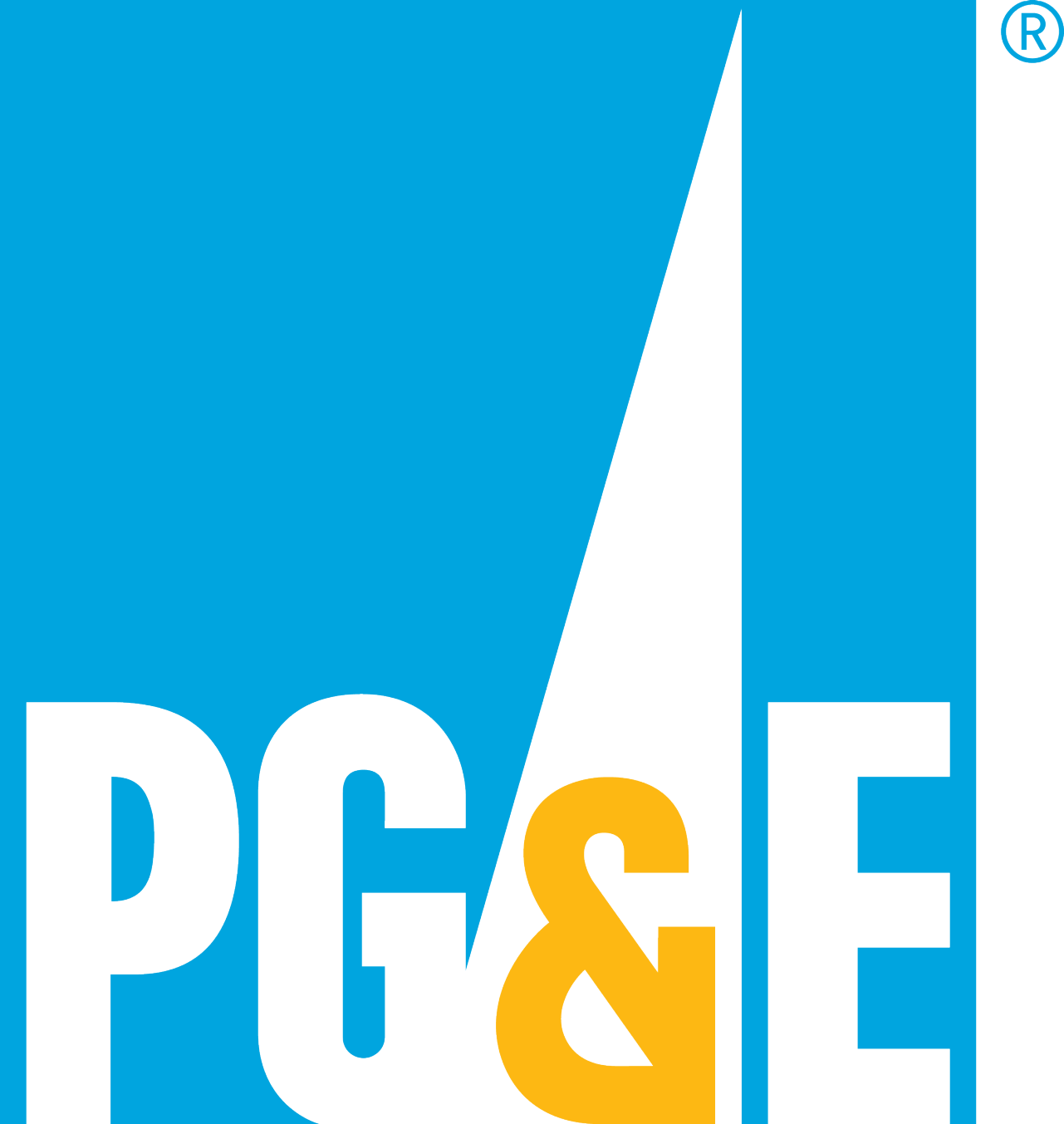Error: Field cannot left blank.
Error: Invalid entry. Do not use equal signs [=] or colons [:].
- Still need assistance? Try the Help Center.
- Link accounts. Learn how to link your accounts or access more accounts.
- CARE. Find out if you qualify for a discount.
- Medical Baseline. Learn how to apply.
- Rebates. Explore PG&E rebates for your home.
- Outages. Report and view electric outages.
- Jobs/Careers. Find out about jobs at PG&E.
Error: Field cannot left blank.
Error: Invalid entry. Do not use equal signs [=] or colons [:].
- Still need assistance? Try the Help Center.
- Link accounts. Learn how to link your accounts or access more accounts.
- CARE. Find out if you qualify for a discount.
- Medical Baseline. Learn how to apply.
- Rebates. Explore PG&E rebates for your home.
- Outages. Report and view electric outages.
- Jobs/Careers. Find out about jobs at PG&E.
Your new pge.com account is here! We've added increased security to help keep your information private and your account safe from scammers. Learn about the updates.
While the majority of customers have been able to sign in successfully, we are aware that some customers are having issues. With additional security protections on your account, the one-time set up may require some changes.
The most common issues are:
- You are not the primary account holder who set up service on the account
On the new site, the primary account holder is the person who controls online access.- If you're not officially listed on the account, please ask the primary account holder to invite you. Learn more about manage account access.
- You are not able to see all of your accounts in one place
You can link additional accounts to your newly created online account by signing in, selecting your name on the upper right, choosing settings, and then accounts. From there you can link any additional accounts to your login.
- You are getting an "email already used" message when trying to create a second account
In our new system, your email address is your username. Each username must be unique, so you can't share email addresses. To add other people, the primary account holder can invite others through the "add a person link" on the dashboard. The person you invite will have their own username and password.
- Your sign in credentials aren't working
For most customers experiencing this issue, it's because the username rules have changed. If your old username was 'pgecustomer5' your new username is your email (e.g., pgecustomer@pge.com).
- You didn't receive your email or text or you got a "something went wrong" error
There are many reasons something can fail. We are working through all of them as quickly as we can to get you on your way. In the meantime, if you're stuck, our call centers are available to help. We've added staff to keep hold times to a minimum during this one-time transition period. Call 1-877-660-6789.
For a list of other specific error messages or issues, see our FAQ below.
Thanks for your patience during this system change. With these changes, we’ll be able to keep your data and account safer.
Sign-in issues
If you had a username and password on our old pge.com account, just sign in like normal.
We'll guide you through the additional security setup.
There may be a delay in receiving your security code by text or you could be locked out.
- It can take up to 30 minutes for the security code to arrive by text.
- If you request more than three codes in an hour or you enter the wrong code, you’ll be temporarily locked out of your account.
We are aware of some customers receiving these errors. We are working on fixes and hope to have them in place soon.
For assistance:
- Pay by phone: 1-877-704-8470
- Residential customers: 1-877-660-6789
- Business customers: 1-800-468-4743
When PG&E calls with your security code, you must say something for the message to play.
If you answer the phone, but don’t say anything, you won’t get the code.
When your online account was upgraded to include multifactor authentication (MFA), you entered an email address. Your username is now the email address you entered. Your old username is no longer valid. Sign in using your email address as your username.
- Go to the pge.com sign-in page.
- Select "Forgot your Username or Password?"
- Double check that your username and password are correct.
- Make sure your account has transferred to the new pge.com. If you've been a PG&E customer for a long time, you may have to register again.
If your password still doesn’t work:
- Go to the pge.com sign-in page.
- Select "Forgot your Username or Password?"
Note: If you upgraded your account to the new pge.com, your username is the email address you entered.
Link any missing accounts to your new account on the My Account dashboard:
- Sign into your account and select your name on the top of the page.
- Under "Settings," select "Accounts."
- Browse linkable accounts.
- Select and link an account.
- To add more accounts, select the "Find More of Your Accounts" button.
- In June 2025, we launched a new pge.com.
- When your account was transferred to the new site, we asked you to register again.
- When you re-registered, we assigned you a new username—your email address.
- When we assign you a new username, we deleted your old username for security reasons.
- As a result, your old username no longer works on the new site.
Check your browser
- Disable all pop-up blockers.
- Use a supported browser. View supported browsers.
- Clear your browser cache. A browser cache temporarily stores copies of web pages, images and other online content you access on a frequent basis.
VPN (Virtual Private Network) use
Pages may fail to load using some VPNs.
Switch to mobile
Type pge.com into your mobile phone web browser. No app is required.
Link or access more accounts
In June 2025, we upgraded your PG&E account with new features. For most customers, the upgrade process is easy.
It could take a bit longer if:
- You were sharing a username or email address with another person.
- You had multiple usernames for the same account.
- You managed more than one account.
- You weren’t the primary account holder.
Learn more at PG&E's new account guide
To view all your accounts in one place, you can either link them directly, or if the account belongs to someone else, you’ll need to request an invitation from the primary account holder to connect it to your profile. Learn more about manage account access.
How to link an account:
- Sign into your account and select your name on the top of the page.
- Under "Settings," select "Accounts."
- Browse linkable accounts.
- Select and link an account.
- To add more accounts, select the "Find More of Your Accounts" button.
Manage account access takes the hassle out of sharing a pge.com account with friends, family and business associates. As the owner, you can invite others to help manage your account. No more shared passwords. The new user will have their own sign-in and one of three levels of access to your account.
Learn more about manage account access
If you already have a pge.com username and password, sign in as usual. To register as a new user, you'll need:
- Your account number
- Your phone number
- Your ZIP code
Register for an online account now
Your account number can be found on your PG&E energy statement or online:
Energy statement

Online option
- Use guest bill pay.
- Select the "Look up your account number" link.
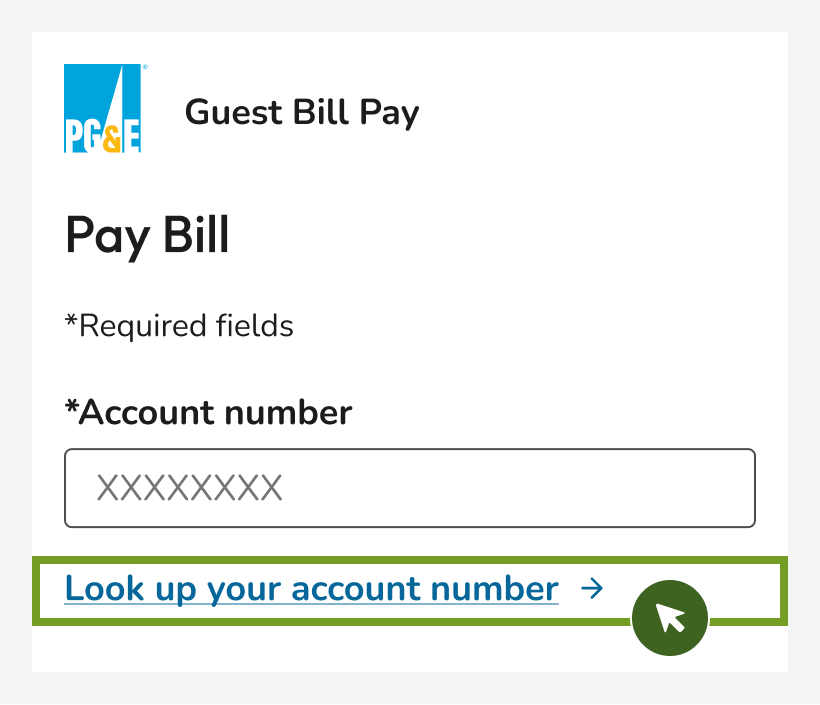
Payment and billing issues
Find all PG&E's bill payment options at ways to pay my PG&E bill.
If you don't use an Apple device, you won't have the Apple Pay option.
View and download your bill. Be sure to turn off pop-up blockers. If you can't open the PDF file, go to adobe.com and download the Adobe Acrobat Reader.
Your account number can be found on your PG&E energy statement or online:
Energy statement

Online option
- Use guest bill pay.
- Select the "Look up your account number" link.
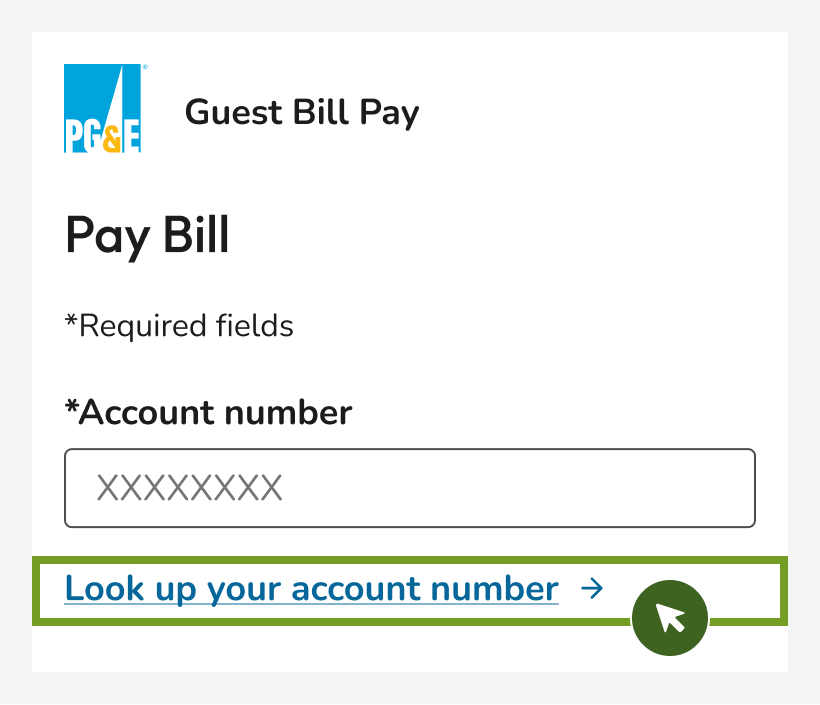
Some billing websites use pop-ups to display invoices or payment details. If pop-ups are blocked, the bill may not appear.
How to turn off the pop-up blocker on your iPhone:
- Open the Settings app.
- Scroll down and tap Safari.
- Locate Block Pop-ups and toggle it off (gray means disabled).
How to turn off the pop-up blocker on other devices and browsers:
To disable pop-up blockers, you'll generally need to adjust your browser's settings. These steps work for most browsers and devices.
- Open your browser settings
- Look for one of these sections:
- Privacy
- Security
- Site Settings
- Content Settings
- Find the pop-up blocker option
- Turn off the blocker completely OR
- Allow pop-ups for certain websites only
Avoid transaction fees
If you don't want to pay the transaction fee to make a payment, you can:
- Pay by mail:
PG&E
P.O. Box 997300
Sacramento, CA 95899-7300 - Pay at a neighborhood payment center near you.
- Sign in and pay using ACH with your checking or savings account.
Customer support available to assist you
A PG&E customer service representative can assist with the following:
- Assist with your account registration or account lookup
- Update your account
- Check your balance and payments
- Set up or check on your status on your payment plans
- Send you a copy of your bill
- Check your energy usage
- Help enroll or check status on your programs like CARE
- Change your rate
- Help you start, stop, and transfer service.
- Schedule appointments
Call 1-877-660-6789 to speak to a customer service representative.
More sign-in and billing resources
New pge.com account guide
Find helpful instructions and FAQs for using the new pge.com.
Still need assistance?
Call residential customer service at 1-877-660-6789 or contact other departments.
©2025 Pacific Gas and Electric Company
©2025 Pacific Gas and Electric Company