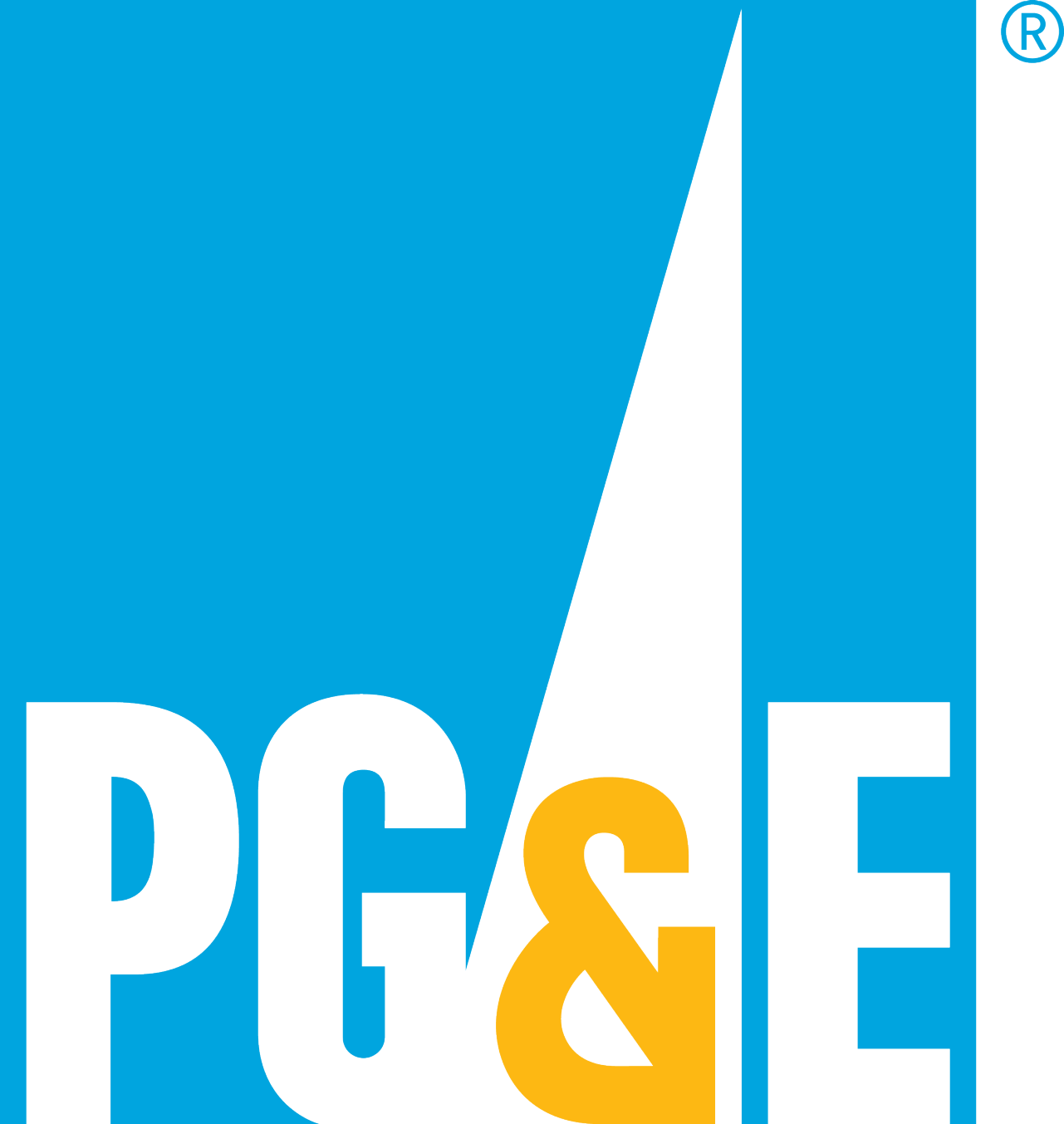We've added new features to your pge.com account. Now, you have better security, easier password resets and payment options such as Apple Pay. You can also add authorized users to your online account. For most customers, the upgrade process is easy.
The first time you sign in
We'll send a code to your phone and a link to your email. These additional steps enhance the security of your account. Once you sign in, we'll transfer your existing:
- Recurring payments
- Bank or credit card information
- Billing notification preferences
The upgrade may take a bit longer if you:
- Have been sharing a username or email
- Have multiple usernames for the same account
- Manage more than one account
- Are not the primary account holder or authorized user
Have been sharing a username or email address with another person
Your upgraded account is designed for one username and password per person.
We're aware of a few scenarios where this will require a change:
1. Sharing a username with a family member:
If you've been sharing a username and password with another person such as a family member, the person who set up the account with PG&E should sign into the account first.
After signing in, they can add the second person. Tell them to look for the "Add a person" link on their account dashboard.
2. Using a distribution list like everyone@pge.com:
You may experience issues if you use a distribution list like everyone@pge.com and multiple people use the same username and password to sign in.
- Only one person can use the distribution list email address to register.
- Anyone given access after an online account has been set up using the distribution list email address must be able to receive an MFA security code.
- The verification email will go to the distribution list, but the MFA security code will go to the phone number linked to the account.
We recommend that all users have their own credentials. One person at the company can register and give access to the others using the "add a person" link.
Have multiple usernames for the same account
Multiple usernames for the same person
Over the years, you may have forgotten your password and created a new username.
- When you first sign into your upgraded account, we'll show you all the usernames in the system.
- Pick one. The others will be deleted.
Multiple usernames for multiple people
If you have a roommate or a partner and you each have your own username because you share the bills:
- The person who opened the account with PG&E should sign into their upgraded account.
- This person will be the primary account owner (residential) or authorized user (business).
- To invite you to the account, they must select the "add a person" link on their account dashboard.
- Once you accept the invite, create your own username and password.
Learn more at manage account access
Manage more than one account
You have a residential account and a small business account
You can also link your business account to your residential username:
- Sign into your account.
- Go to the My Account dashboard.
- Under "Settings," select "Accounts."
This way, you can see both accounts in one place when you sign in.
You have multiple properties
If you have a primary home and a vacation home or multiple rental properties, you may have multiple accounts. To check for multiple accounts:
- Sign into your account.
- Go to the My Account dashboard.
- Under "Settings," select "Accounts."
You manage multiple business accounts for your company
If you're the authorized user:
- Sign into your account.
- Go to the My Account dashboard.
- Under "Settings," select "Accounts."
If you aren’t an authorized user:
Ask an authorized user to:
- Sign into their account.
- Select an account to give access to.
- Select "add a person" on the dashboard.
- Enter your name, email and phone number.
- Send you an invitation.
You want to give access to many accounts or users at your company
- Sign into your account.
- Select the account.
- Select “add a person” on the dashboard.
- Enter the user's name, email and phone number.
- Send the invitation.
You want to invite 15 or more billing accounts or contacts to your account
The online tool can only add one person at a time. To invite 15 or more billing accounts or contacts, an authorizer user must submit a Delegate User Form (XLSX).
Learn how to submit a Delegate User Form
Are not the primary account holder or authorized user
If you manage an account for a family member, ask the family member to:
- Sign into their account.
- Select an account to give access to.
- Select "add a person" on the dashboard.
- Enter your name, email and phone number.
- Send the invitation.
If you're a third party managing a business account, ask an authorized user to:
- Sign into their account.
- Select an account to give access to.
- Select "add a person" on the dashboard.
- Enter your name, email and phone number.
- Send the invitation.
Managing access by customer type FAQ
More resources
The Help Center
Answers to common scenarios and questions about the transfer process and the new site's features.